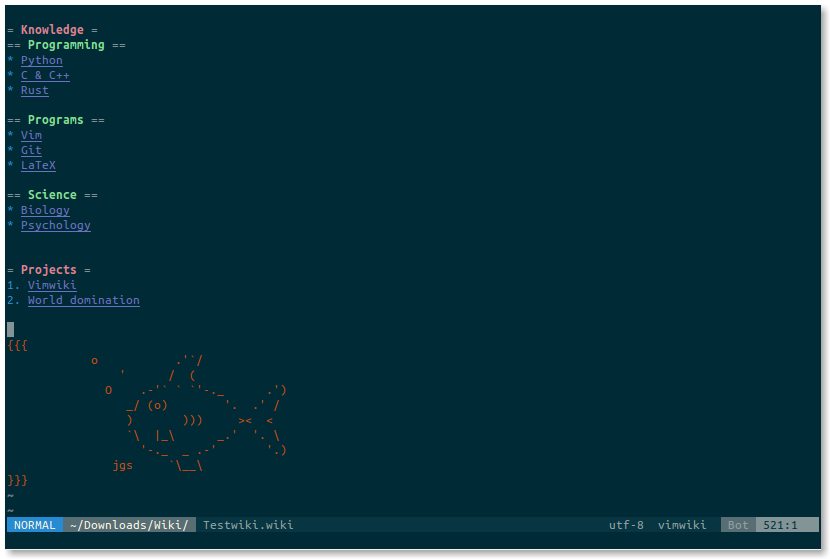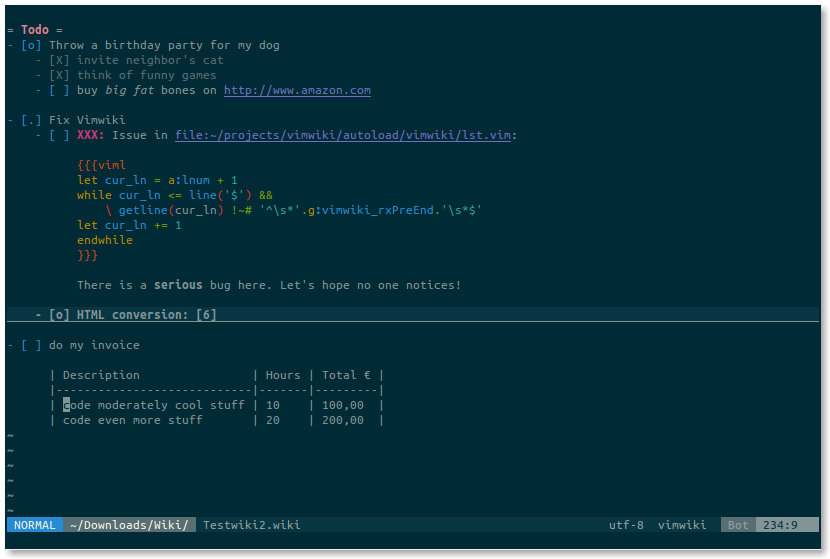Support automatic generation of links and tags
A Personal Wiki For Vim
Intro
Vimwiki is a personal wiki for Vim -- a number of linked text files that have their own syntax highlighting.
With Vimwiki you can:
- organize notes and ideas
- manage todo-lists
- write documentation
- maintain a diary
- export everything to HTML
To do a quick start press <Leader>ww (this is usually \ww) to go to your index
wiki file. By default it is located in ~/vimwiki/index.wiki.
Feed it with the following example:
= My knowledge base =
* Tasks -- things to be done _yesterday_!!!
* Project Gutenberg -- good books are power.
* Scratchpad -- various temporary stuff.
Place your cursor on Tasks and press Enter to create a link. Once pressed,
Tasks will become [[Tasks]] -- a Vimwiki link. Press Enter again to
open it. Edit the file, save it, and then press Backspace to jump back to your
index.
A Vimwiki link can be constructed from more than one word. Just visually
select the words to be linked and press Enter. Try it with Project Gutenberg.
The result should look something like:
= My knowledge base =
* [[Tasks]] -- things to be done _yesterday_!!!
* [[Project Gutenberg]] -- good books are power.
* Scratchpad -- various temporary stuff.
Basic Markup
= Header1 =
== Header2 ==
=== Header3 ===
*bold* -- bold text
_italic_ -- italic text
[[wiki link]] -- wiki link
[[wiki link|description]] -- wiki link with description
Lists:
* bullet list item 1
- bullet list item 2
- bullet list item 3
* bullet list item 4
* bullet list item 5
* bullet list item 6
* bullet list item 7
- bullet list item 8
- bullet list item 9
1. numbered list item 1
2. numbered list item 2
a) numbered list item 3
b) numbered list item 4
For other syntax elements, see :h vimwiki-syntax
Key bindings
normal mode:
<Leader>ww-- Open default wiki index file.<Leader>wt-- Open default wiki index file in a new tab.<Leader>ws-- Select and open wiki index file.<Leader>wd-- Delete wiki file you are in.<Leader>wr-- Rename wiki file you are in.<Enter>-- Follow/Create wiki link<Shift-Enter>-- Split and follow/create wiki link<Ctrl-Enter>-- Vertical split and follow/create wiki link<Backspace>-- Go back to parent(previous) wiki link<Tab>-- Find next wiki link<Shift-Tab>-- Find previous wiki link
For more keys, see :h vimwiki-mappings
Commands
:Vimwiki2HTML-- Convert current wiki link to HTML:VimwikiAll2HTML-- Convert all your wiki links to HTML:help vimwiki-commands-- list all commands:help vimwiki-- General vimwiki help docs
Changing Wiki Syntax
Vimwiki currently ships with 3 syntaxes: Vimwiki (default), Markdown (markdown), and MediaWiki (media)
If you would prefer to use either Markdown or MediaWiki syntaxes, set the following option in your .vimrc:
let g:vimwiki_list = [{'path': '~/vimwiki/',
\ 'syntax': 'markdown', 'ext': '.md'}]
Installation
Prerequisites
Make sure you have these settings in your vimrc file:
set nocompatible
filetype plugin on
syntax on
Without them Vimwiki will not work properly.
Installation using Vim packages (since Vim 7.4.1528)
git clone https://github.com/vimwiki/vimwiki.git ~/.vim/pack/plugins/start/vimwiki
Installation using Pathogen
cd ~/.vim
mkdir bundle
cd bundle
git clone https://github.com/vimwiki/vimwiki.git
Installation using Vim-Plug
Add the following to the plugin-configuration in your vimrc:
Plug 'vimwiki/vimwiki'
Then run :PlugInstall.
Installation using Vundle
Add Plugin 'vimwiki/vimwiki' to your vimrc file and run
vim +PluginInstall +qall
Or download the zip archive and extract it in ~/.vim/bundle/
Then launch Vim, run :Helptags and then :help vimwiki to verify it was installed.
Getting help
Have a question? Visit the IRC channel #vimwiki on Freenode (webchat, also synced to Matrix/Riot: #freenode_#vimwiki:matrix.org) or post to the mailing list.
Helping Vimwiki
Vimwiki has a lot of users but only very few recurring developers or people helping the community. Your help is therefore appreciated. Everyone can help! See #625 for information on how you can help.
* Screenshots made with the solarized colorscheme and lightline